Send Alerts to Opsgenie
Checkly integrates with Opsgenie and can deliver failure, degradation, and recovery events to any Opsgenie team. You can add as many Opsgenie channels as you wish. After setting up the integration, Checkly will:
- Create an alert in Opsgenie when a check fails.
- Send the most recent result details when a check degrades.
- Resolve alerts when a check recovers.
To get started, take the following steps:
-
First, you will need to create an API integration in Opsgenie.
Log in to your Opsgenie account, and determine which region you are using. At the moment Opsgenie offers two regions:
USandEU.💡 If your Opsgenie URL looks something like https://app.eu.opsgenie.com, you are using the
EUregion.Go to the Teams tab and choose a team you want to integrate with Checkly, then navigate to your team’s Integrations tab and click the “Add integration” button.
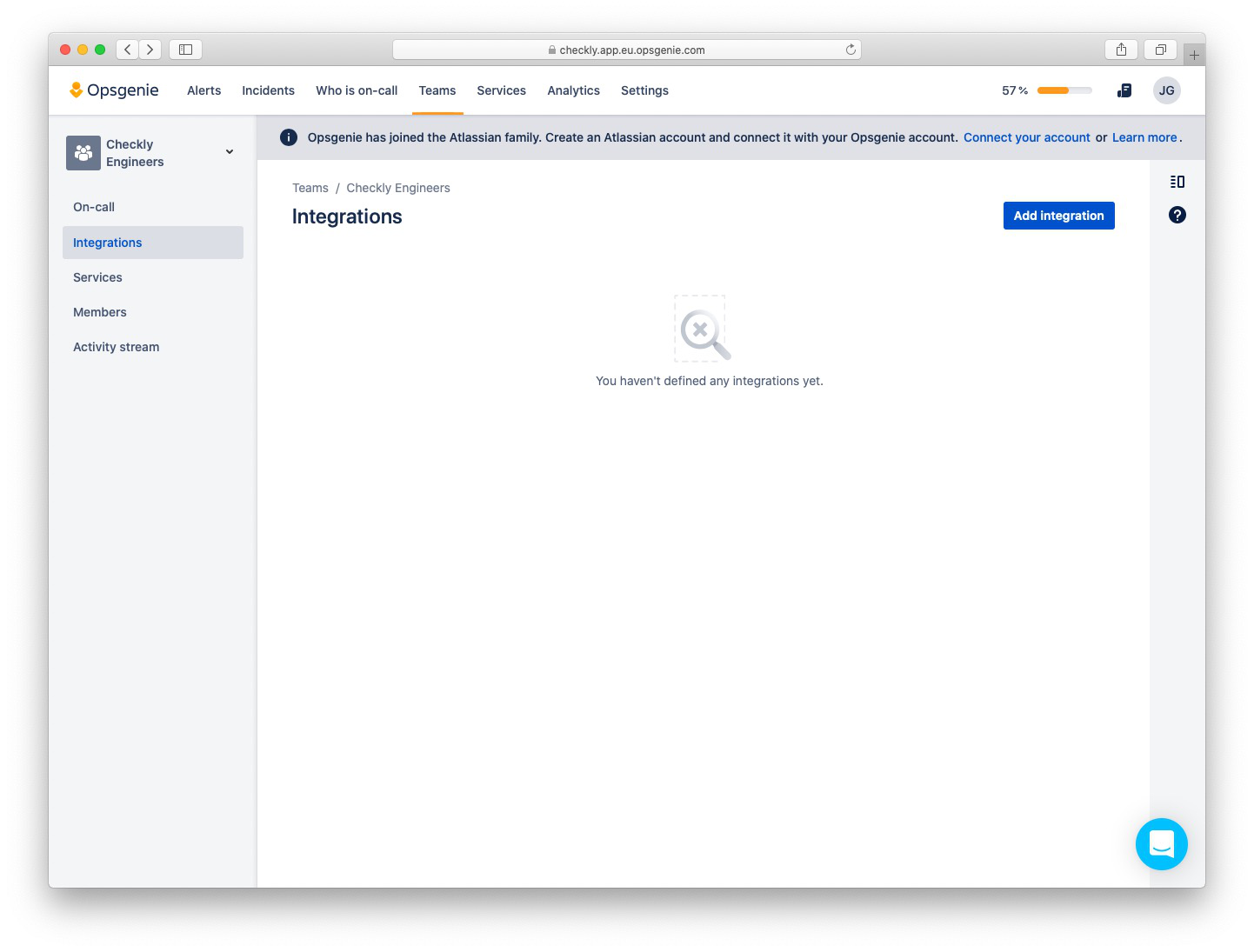
-
Select the API integration from the list of integrations available in Opsgenie.
💡 You can use the
REST APIquery in the search box, to quickly find the API integration.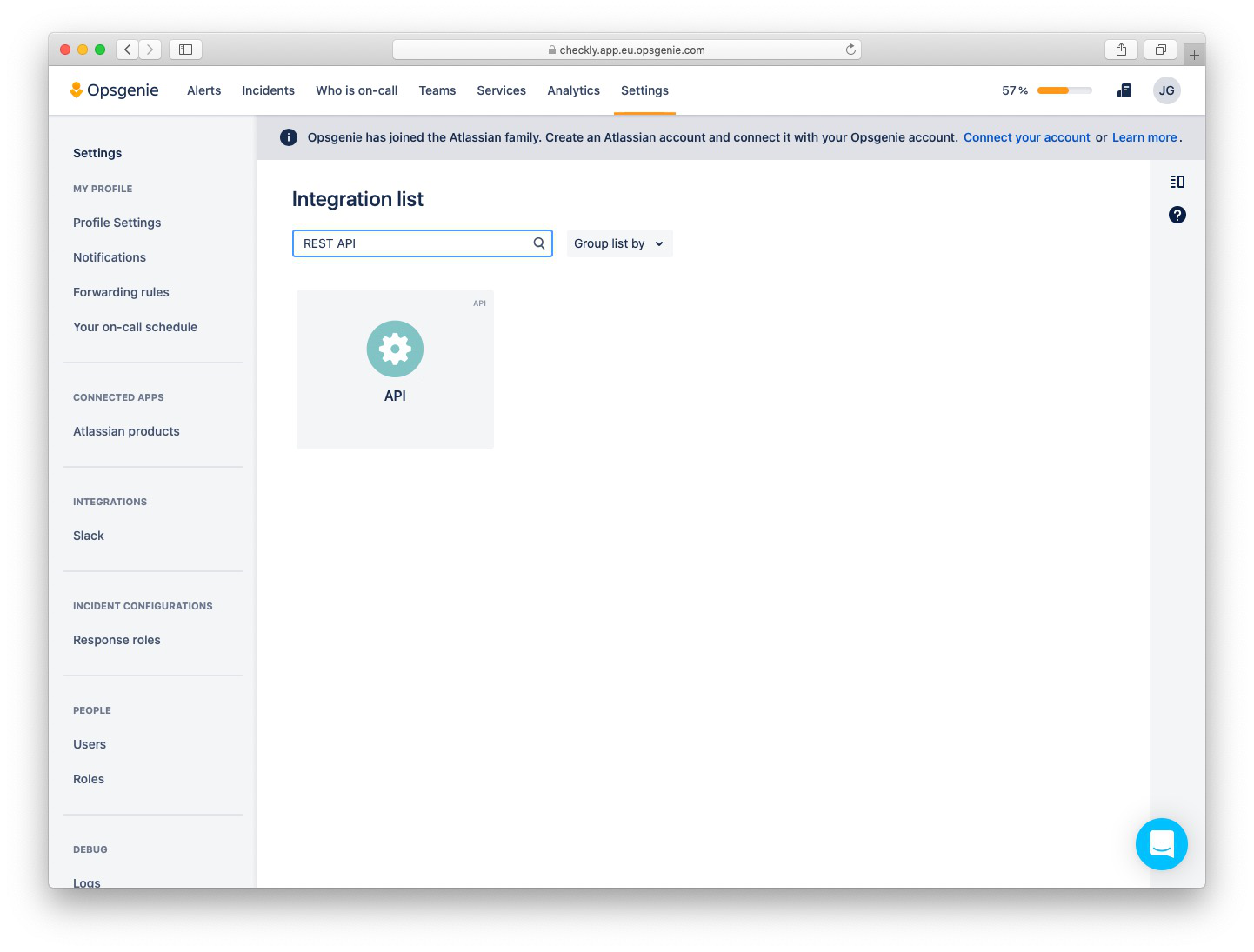
-
Choose a name for your integration, copy the API Key and click “Save Integration” at the bottom of the screen to save your changes.
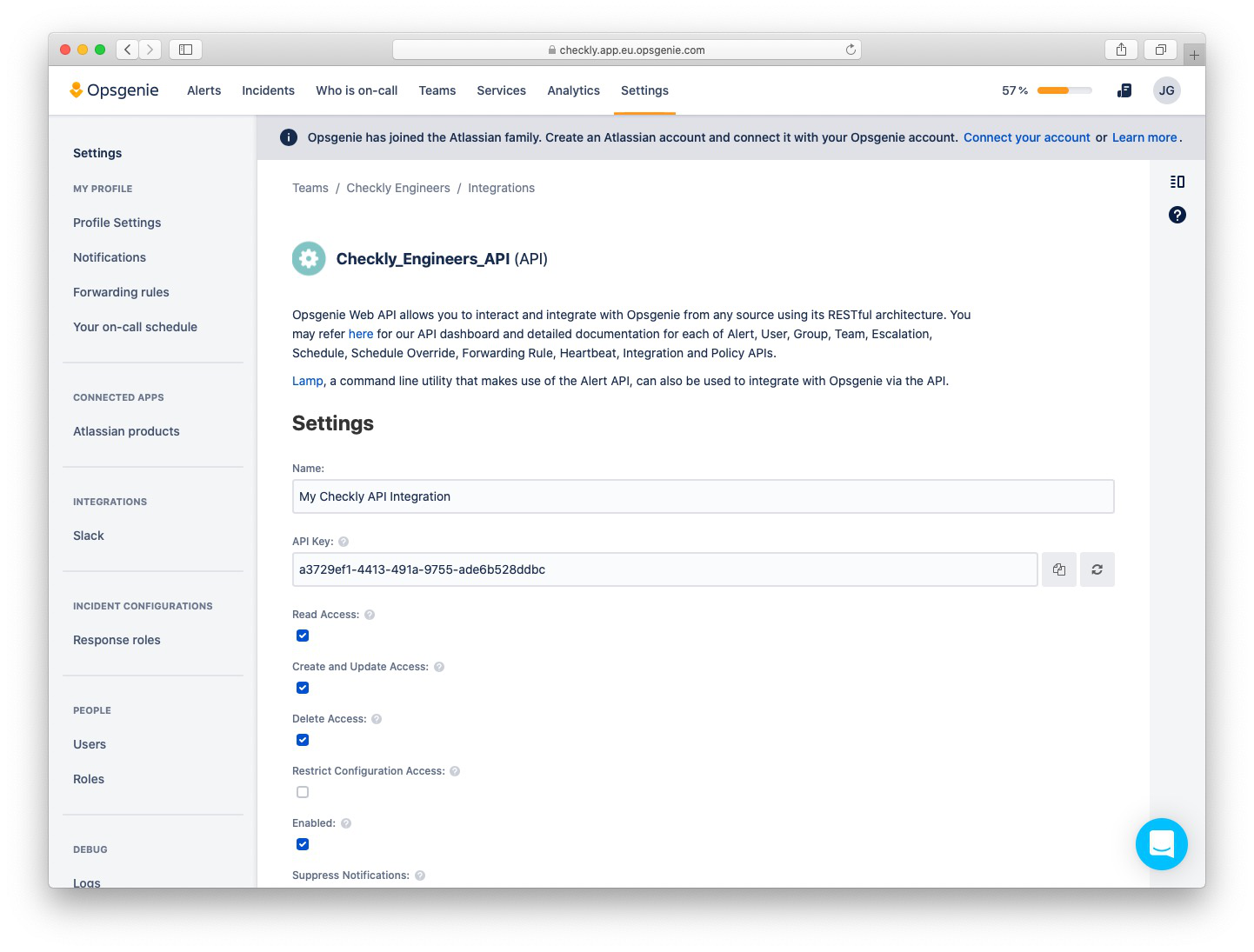
-
Log in to Checkly and navigate to Alert Settings. Click the “Add more channels” button, find Opsgenie on the list, and click “Add channel” next to it to create a new Opsgenie channel.
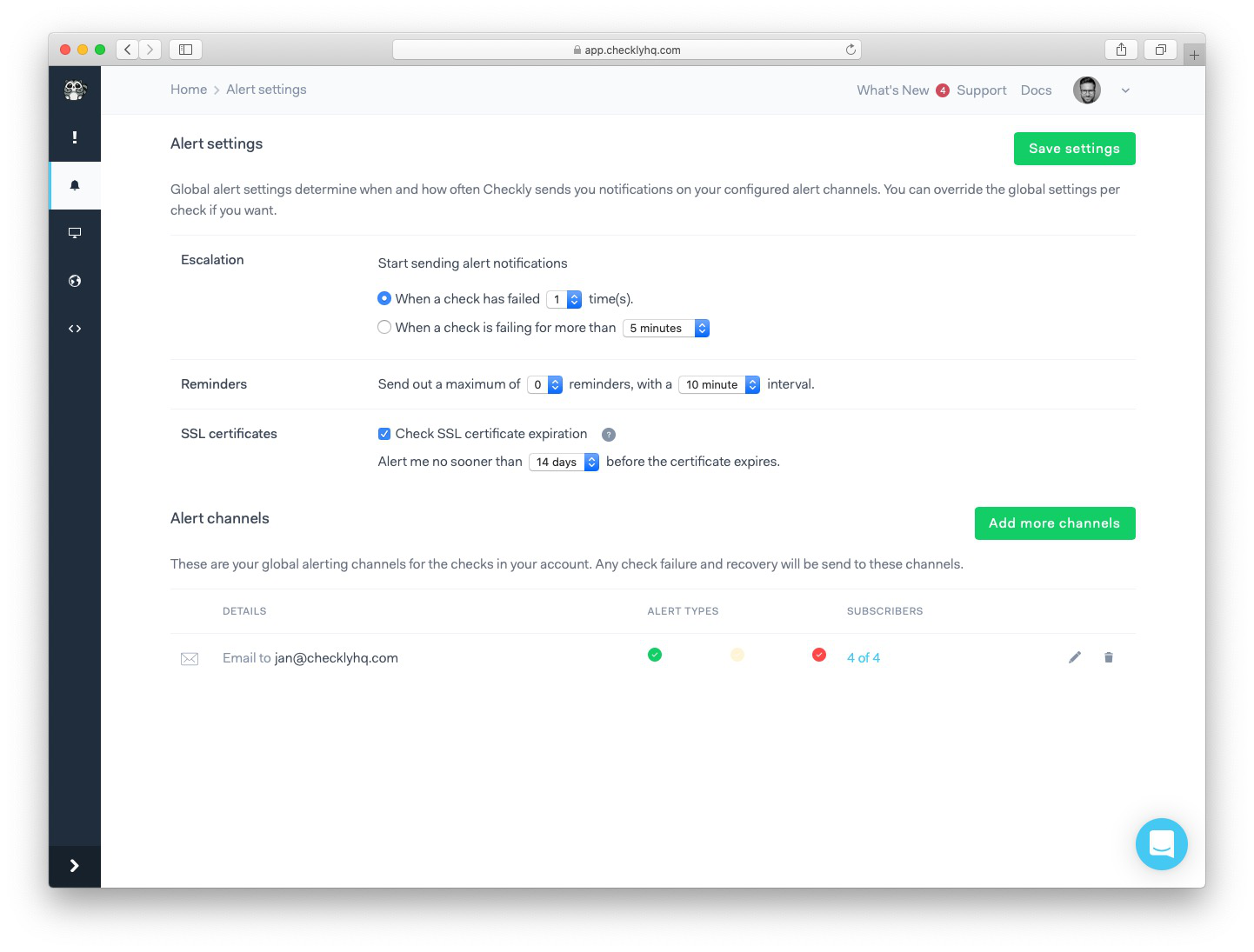
-
Choose a name for your Opsgenie channel, paste your API Key and select your Opsgenie region (
EUfor EU based customers,USfor the rest of the world).💡 In OpsGenie you can configure other options like alert priority.
💡 On Checkly, you can specify which check events will be sent over to Opsgenie.
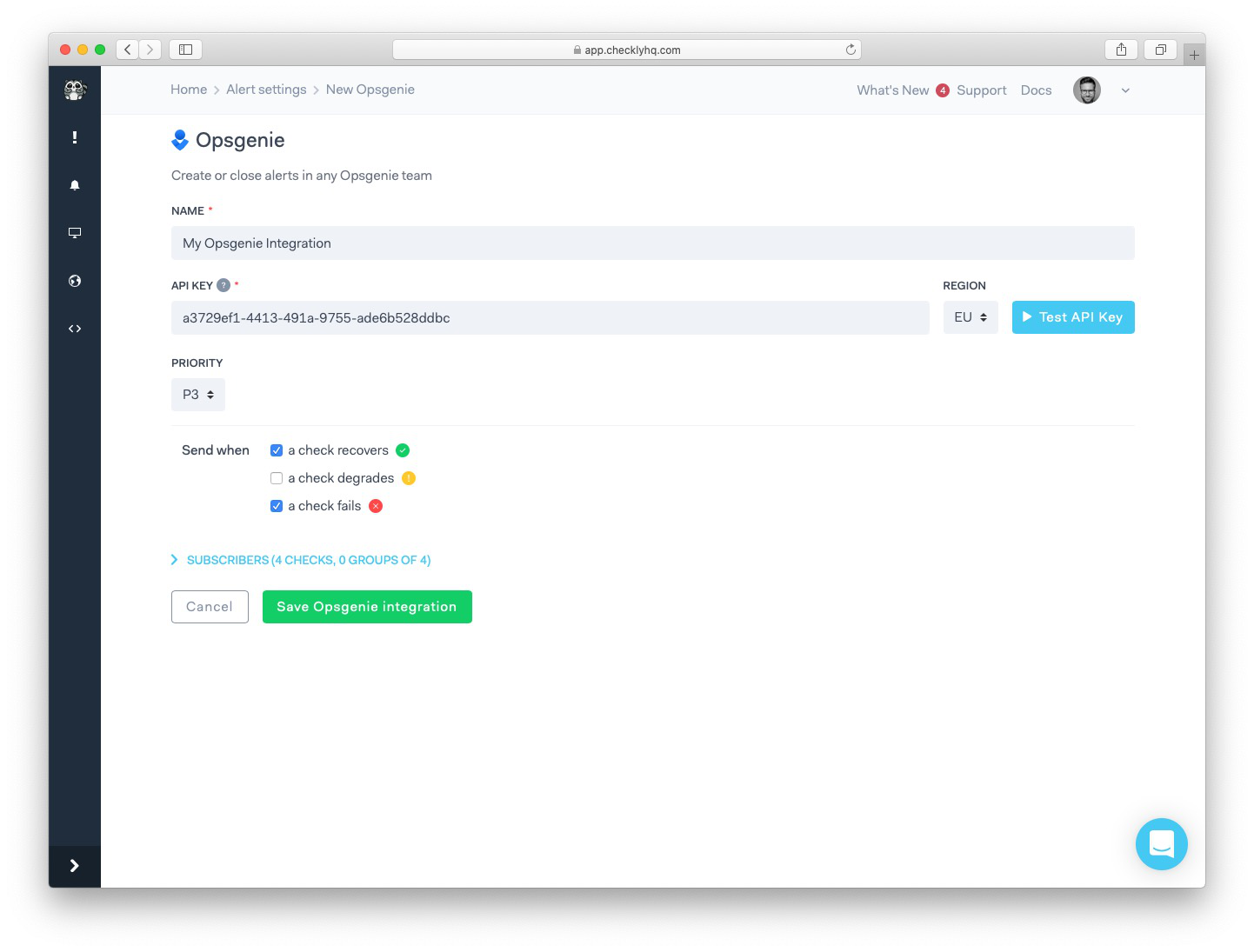
-
You can click the “Test API Key” button to test your integration, if everything is correct you should see a test alert created on your Opsgenie dashboard.
To finish the setup process, back in Checkly click the “Save Opsgenie integration” button.
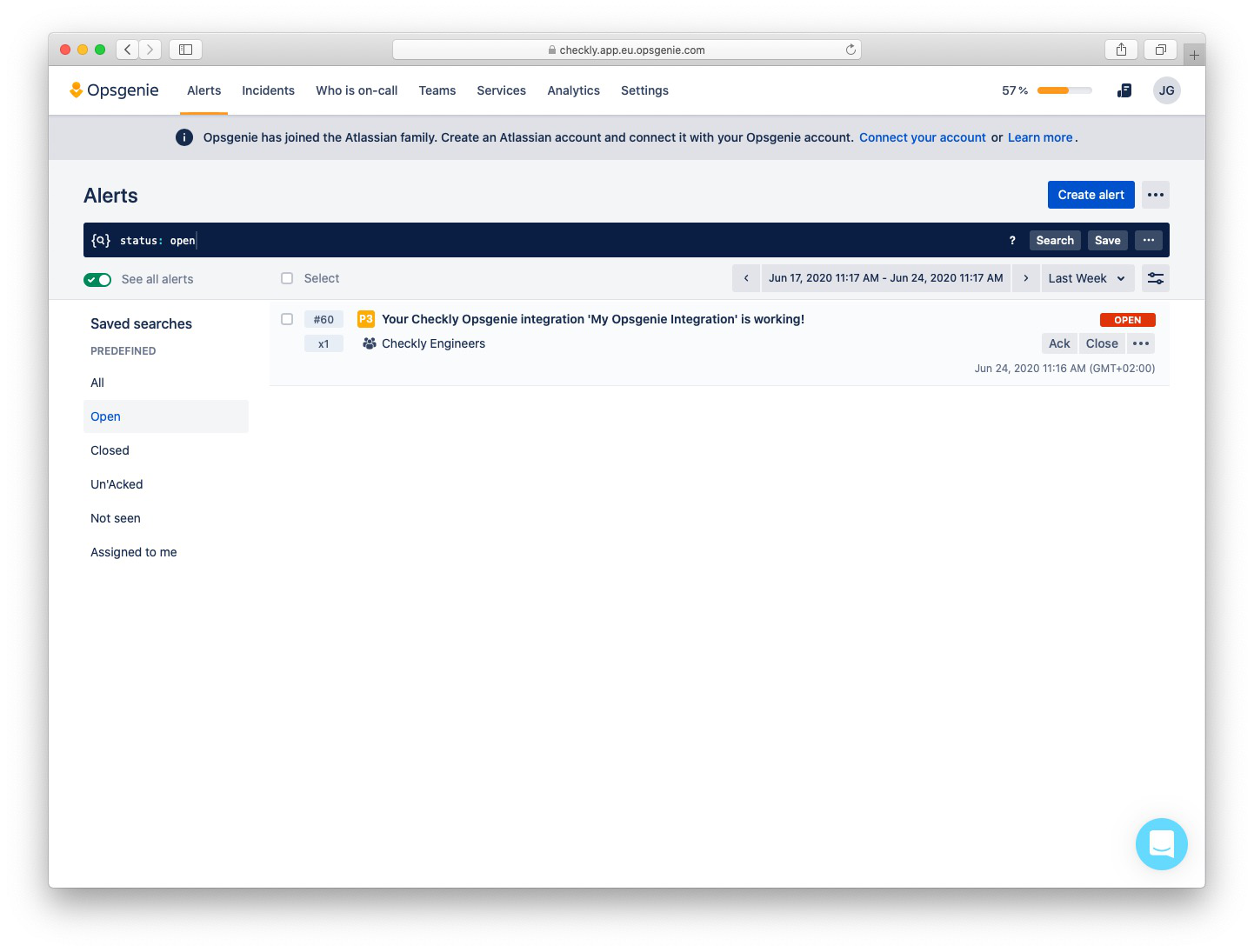
Congratulations! You have successfully integrated Checkly with your Opsgenie team.
Last updated on January 8, 2025. You can contribute to this documentation by editing this page on Github